Post Syndicated from Ryan Waldorf original https://aws.amazon.com/blogs/big-data/improve-your-etl-performance-using-multiple-redshift-warehouses-for-writes/
Amazon Redshift is a fast, petabyte-scale, cloud data warehouse that tens of thousands of customers rely on to power their analytics workloads. Thousands of customers use Amazon Redshift read data sharing to enable instant, granular, and fast data access across Redshift provisioned clusters and serverless workgroups. This allows you to scale your read workloads to thousands of concurrent users without having to move or copy the data.
Now, at Amazon Redshift we are announcing multi-data warehouse writes through data sharing in public preview. This allows you to achieve better performance for extract, transform, and load (ETL) workloads by using different warehouses of different types and sizes based on your workload needs. Additionally, this allows you to easily keep your ETL jobs running more predictably as you can split them between warehouses in a few clicks, monitor and control costs as each warehouse has its own monitoring and cost controls, and foster collaboration as you can enable different teams to write to another team’s databases in just a few clicks.
The data is live and available across all warehouses as soon as it is committed, even when it’s written to cross-account or cross-region. For preview you can use a combination of ra3.4xl clusters, ra3.16xl clusters, or serverless workgroups.
In this post, we discuss when you should consider using multiple warehouses to write to the same databases, explain how multi-warehouse writes through data sharing works, and walk you through an example on how to use multiple warehouses to write to the same database.
Reasons for using multiple warehouses to write to the same databases
In this section, we discuss some of the reasons why you should consider using multiple warehouses to write to the same database.
Better performance and predictability for mixed workloads
Customers often start with a warehouse sized to fit their initial workload needs. For example, if you need to support occasional user queries and nightly ingestion of 10 million rows of purchase data, a 32 RPU workgroup may be perfectly suited for your needs. However, adding a new hourly ingestion of 400 million rows of user website and app interactions could slow existing users’ response times as the new workload consumes significant resources. You could resize to a larger workgroup so read and write workloads complete quickly without fighting over resources. However, this may provide unneeded power and cost for existing workloads. Also, because workloads share compute, a spike in one workload can affect the ability of other workloads to meet their SLAs.
The following diagram illustrates a single-warehouse architecture.

With the ability to write through datashares, you can now separate the new user website and app interactions ETL into a separate, larger workgroup so that it completes quickly with the performance you need without impacting the cost or completion time of your existing workloads. The following diagram illustrates this multi-warehouse architecture.

The multi-warehouse architecture enables you to have all write workloads complete on time with less combined compute, and subsequently lower cost, than a single warehouse supporting all workloads.
Control and monitor costs
When you use a single warehouse for all your ETL jobs, it can be difficult to understand which workloads are contributing to your costs. For instance, you may have one team running an ETL workload ingesting data from a CRM system while another team is ingesting data from internal operational systems. It’s hard for you to monitor and control the costs for the workloads because queries are running together using the same compute in the warehouse. By splitting the write workloads into separate warehouses, you can separately monitor and control costs while ensuring the workloads can progress independently without resource conflict.
Collaborate on live data with ease
The are times when two teams use different warehouses for data governance, compute performance, or cost reasons, but also at times need to write to the same shared data. For instance, you may have a set of customer 360 tables that need to be updated live as customers interact with your marketing, sales, and customer service teams. When these teams use different warehouses, keeping this data live can be difficult because you may have to build a multi-service ETL pipeline using tools like Amazon Simple Storage Service (Amazon S3), Amazon Simple Notification Service (Amazon SNS), Amazon Simple Queue Service (Amazon SQS), and AWS Lambda to track live changes in each team’s data and ingest it into a single source.
With the ability to write through datashares, you can grant granular permissions on your database objects (for example, SELECT on one table, and SELECT, INSERT, and TRUNCATE on another) to different teams using different warehouses in a few clicks. This enables teams to start writing to the shared objects using their own warehouses. The data is live and available to all warehouses as soon as it is committed, and this even works if the warehouses are using different accounts and regions.
In the following sections, we walk you through how to use multiple warehouses to write to the same databases via data sharing.
Solution overview
We use the following terminology in this solution:
- Namespace – A logical container for database objects, users and roles, their permissions on database objects, and compute (serverless workgroups and provisioned clusters).
- Datashare – The unit of sharing for data sharing. You grant permissions on objects to datashares.
- Producer – The warehouse that creates the datashare, grants permissions on objects to datashares, and grants other warehouses and accounts access to the datashare.
- Consumer – The warehouse that is granted access to the datashare. You can think of consumers as datashare tenants.
This use case involves a customer with two warehouses: a primary warehouse used for attached to the primary namespace for most read and write queries, and a secondary warehouse attached to a secondary namespace that is primarily used to write to the primary namespace. We use the publicly available 10 GB TPCH dataset from AWS Labs, hosted in an S3 bucket. You can copy and paste many of the commands to follow along. Although it’s small for a data warehouse, this dataset allows easy functional testing of this feature.
The following diagram illustrates our solution architecture.

We set up the primary namespace by connecting to it via its warehouse, creating a marketing database in it with a prod and staging schema, and creating three tables in the prod schema called region, nation, and af_customer. We then load data into the region and nation tables using the warehouse. We do not ingest data into the af_customer table.
We then create a datashare in the primary namespace. We grant the datashare the ability to create objects in the staging schema and the ability to select, insert, update, and delete from objects in the prod schema. We then grant usage on the schema to another namespace in the account.
At that point, we connect to the secondary warehouse. We create a database from a datashare in that warehouse as well as a new user. We then grant permissions on the datashare object to the new user. Then we reconnect to the secondary warehouse as the new user.
We then create a customer table in the datashare’s staging schema and copy data from the TPCH 10 customer dataset into the staging table. We insert staging customer table data into the shared af_customer production table, and then truncate the table.
At this point, the ETL is complete and you are able to read the data in the primary namespace, inserted by the secondary ETL warehouse, from both the primary warehouse and the secondary ETL warehouse.
Prerequisites
To follow along with this post, you should have the following prerequisites:
- Two warehouses created with the
PREVIEW_2023 track. The warehouses can be a mix of serverless workgroups, ra3.4xl clusters, and ra3.16xl clusters.
- Access to a superuser in both warehouses.
- An AWS Identity and Access Management (IAM) role that is able to ingest data from Amazon Redshift to Amazon S3 (Amazon Redshift creates one by default when you create a cluster or serverless workgroup).
- For cross-account only, you need access to an IAM user or role that is allowed to authorize datashares. For the IAM policy, refer to Sharing datashares.
Refer to Sharing both read and write data within an AWS account or across accounts (preview) for the most up-to-date information.
Set up the primary namespace (producer)
In this section, we show how to set up the primary (producer) namespace we will use to store our data.
Connect to producer
Complete the following steps to connect to the producer:
- On the Amazon Redshift console, choose Query editor v2 in the navigation pane.

In the query editor v2, you can see all the warehouses you have access to in the left pane. You can expand them to see their databases.
- Connect to your primary warehouse using a superuser.
- Run the following command to create the
marketing database:
CREATE DATABASE marketing;
Create the database objects to share
Complete the following steps to create your database objects to share:
- After you create the
marketing database, switch your database connection to the marketing database.
You may need to refresh your page to be able to see it.
- Run the following commands to create the two schemas you intend to share:
CREATE SCHEMA staging;
CREATE SCHEMA prod;
- Create the tables to share with the following code. These are standard DDL statements coming from the AWS Labs DDL file with modified table names.
create table prod.region (
r_regionkey int4 not null,
r_name char(25) not null ,
r_comment varchar(152) not null,
Primary Key(R_REGIONKEY)
);
create table prod.nation (
n_nationkey int4 not null,
n_name char(25) not null ,
n_regionkey int4 not null,
n_comment varchar(152) not null,
Primary Key(N_NATIONKEY)
);
create table prod.af_customer (
c_custkey int8 not null ,
c_name varchar(25) not null,
c_address varchar(40) not null,
c_nationkey int4 not null,
c_phone char(15) not null,
c_acctbal numeric(12,2) not null,
c_mktsegment char(10) not null,
c_comment varchar(117) not null,
Primary Key(C_CUSTKEY)
) distkey(c_custkey) sortkey(c_custkey);
Copy data into the region and nation tables
Run the following commands to copy data from the AWS Labs S3 bucket into the region and nation tables. If you created a cluster while keeping the default created IAM role, you can copy and paste the following commands to load data into your tables:
copy prod.nation from 's3://redshift-downloads/TPC-H/2.18/10GB/nation.tbl' iam_role default delimiter '|' region 'us-east-1';
copy prod.region from 's3://redshift-downloads/TPC-H/2.18/10GB/region.tbl' iam_role default delimiter '|' region 'us-east-1';
Create the datashare
Create the datashare using the following command:
create datashare marketing publicaccessible true;
The publicaccessible setting specifies whether or not a datashare can be used by consumers with publicly accessible provisioned clusters and serverless workgroups. If your warehouses are not publicly accessible, you can ignore that field.
Grant permissions on schemas to the datashare
To add objects with permissions to the datashare, use the grant syntax, specifying the datashare you’d like to grant the permissions to:
grant usage on schema prod to datashare marketing;
grant usage, create on schema staging to datashare marketing;
This allows the datashare consumers to use objects added to the prod schema and use and create objects added to the staging schema. To maintain backward compatibility, if you use the alter datashare command to add a schema, it will be the equivalent of granting usage on the schema.
Grant permissions on tables to the datashare
Now you can grant access to tables to the datashare using the grant syntax, specifying the permissions and the datashare. The following code grants all privileges on the af_customer table to the datashare:
grant all on table prod.af_customer to datashare marketing;
To maintain backward compatibility, if you use the alter datashare command to add a table, it will be the equivalent of granting select on the table.
Additionally, we’ve added scoped permissions that allow you to grant the same permission to all current and future objects within the datashare. We add the scoped select permission on the prod schema tables to the datashare:
grant select for tables in schema prod to datashare marketing;
After this grant, the customer will have select permissions on all current and future tables in the prod schema. This gives them select access on the region and nation tables.
View permissions granted to the datashare
You can view permissions granted to the datashare by running the following command:
show access for datashare marketing;
Grant permissions to the secondary ETL namespace
You can grant permissions to the secondary ETL namespace using the existing syntax. You do this by specifying the namespace ID. You can find the namespace on the namespace details page if your secondary ETL namespace is serverless, as part of the namespace ID in the cluster details page if your secondary ETL namespace is provisioned, or by connecting to the secondary ETL warehouse in the query editor v2 and running select current_namespace. You can then grant access to the other namespace with the following command (change the consumer namespace to the namespace UID of your own secondary ETL warehouse):
grant usage on datashare marketing to namespace '<consumer_namespace>';
Set up the secondary ETL namespace (consumer)
At this point, you’re ready to set up your secondary (consumer) ETL warehouse to start writing to the shared data.
Create a database from the datashare
Complete the following steps to create your database:
- In the query editor v2, switch to the secondary ETL warehouse.
- Run the command
show datashares to see the marketing datashare as well as the datashare producer’s namespace.
- Use that namespace to create a database from the datashare, as shown in the following code:
create database marketing_ds_db with permissions from datashare marketing of namespace '<producer_namespace>';
Specifying with permissions allows you to grant granular permissions to individual database users and roles. Without this, if you grant usage permissions on the datashare database, users and roles get all permissions on all objects within the datashare database.
Create a user and grant permissions to that user
Create a user using the CREATE USER command:
create user data_engineer password '[choose a secure password]';
grant usage on database marketing_ds_db to data_engineer;
grant all on schema marketing_ds_db.prod to data_engineer;
grant all on schema marketing_ds_db.staging to data_engineer;
grant all on all tables in schema marketing_ds_db.staging to data_engineer;
grant all on all tables in schema marketing_ds_db.prod to data_engineer;
With these grants, you’ve given the user data_engineer all permissions on all objects in the datashare. Additionally, you’ve granted all permissions available in the schemas as scoped permissions for data_engineer. Any permissions on any objects added to those schemas will be automatically granted to data_engineer.
At this point, you can continue the steps using either the admin user you’re currently signed in as or the data_engineer.
Options for writing to the datashare database
You can write data to the datashare database three ways.
Use three-part notation while connected to a local database
Like with read data sharing, you can use three-part notation to reference the datashare database objects. For instance, insert into marketing_ds_db.prod.customer. Note that you can’t use multi-statement transactions to write to objects in the datashare database like this.
Connect directly to the datashare database
You can connect directly to the datashare database via the Redshift JDBC, ODBC, or Python driver, in addition to the Amazon Redshift Data API (new). To connect like this, specify the datashare database name in the connection string. This allows you to write to the datashare database using two-part notation and use multi-statement transactions to write to the datashare database. Note that some system and catalog tables are not available this way.
Run the use command
You can now specify that you want to use another database with the command use <database_name>. This allows you to write to the datashare database using two-part notation and use multi-statement transactions to write to the datashare database. Note that some system and catalog tables are not available this way. Also, when querying system and catalog tables, you will be querying the system and catalog tables of the database you are connected to, not the database you are using.
To try this method, run the following command:
Start writing to the datashare database
In this section, we show how to write to the datashare database using the second and third options we discussed (direct connection or use command). We use the AWS Labs provided SQL to write to the datashare database.
Create a staging table
Create a table within the staging schema, because you’ve been granted create privileges. We create a table within the datashare’s staging schema with the following DDL statement:
create table staging.customer (
c_custkey int8 not null ,
c_name varchar(25) not null,
c_address varchar(40) not null,
c_nationkey int4 not null,
c_phone char(15) not null,
c_acctbal numeric(12,2) not null,
c_mktsegment char(10) not null,
c_comment varchar(117) not null,
Primary Key(C_CUSTKEY)
) distkey(c_nationkey) sortkey(c_nationkey);
You can use two-part notation because you used the USE command or directly connected to the datashare database. If not, you need to specify the datashare database names as well.
Copy data into the staging table
Copy the customer TPCH 10 data from the AWS Labs public S3 bucket into the table using the following command:
copy staging.customer from 's3://redshift-downloads/TPC-H/2.18/10GB/customer.tbl' iam_role default delimiter '|' region 'us-east-1';
As before, this requires you to have set up the default IAM role when creating this warehouse.
Ingest African customer data to the table prod.af_customer
Run the following command to ingest only the African customer data to the table prod.af_customer:
insert into prod.af_customer
select c.* from staging.customer c
join prod.nation n on c.c_nationkey = n.n_nationkey
join prod.region r on n.n_regionkey = r.r_regionkey
where r.r_regionkey = 0; --0 is the region key for Africa
This requires you to join on the nation and region tables you have select permission for.
Truncate the staging table
You can truncate the staging table so that you can write to it without recreating it in a future job. The truncate action will run transactionally and can be rolled back if you are connected directly to the datashare database or you are using the use command (even if you’re not using a datashare database). Use the following code:
truncate staging.customer;
At this point, you’ve completed ingesting the data to the primary namespace. You can query the af_customer table from both the primary warehouse and secondary ETL warehouse and see the same data.
Conclusion
In this post, we showed how to use multiple warehouses to write to the same database. This solution has the following benefits:
- You can use provisioned clusters and serverless workgroups of different sizes to write to the same databases
- You can write across accounts and regions
- Data is live and available to all warehouses as soon as it is committed
- Writes work even if the producer warehouse (the warehouse that owns the database) is paused
To learn more about this feature, see Sharing both read and write data within an AWS account or across accounts (preview). Additionally, if you have any feedback, please email us at [email protected].
About the authors
 Ryan Waldorf is a Senior Product Manager at Amazon Redshift. Ryan focuses on features that enable customers to define and scale compute including data sharing and concurrency scaling.
Ryan Waldorf is a Senior Product Manager at Amazon Redshift. Ryan focuses on features that enable customers to define and scale compute including data sharing and concurrency scaling.
 Harshida Patel is a Analytics Specialist Principal Solutions Architect, with Amazon Web Services (AWS).
Harshida Patel is a Analytics Specialist Principal Solutions Architect, with Amazon Web Services (AWS).
 Sudipto Das is a Senior Principal Engineer at Amazon Web Services (AWS). He leads the technical architecture and strategy of multiple database and analytics services in AWS with special focus on Amazon Redshift and Amazon Aurora.
Sudipto Das is a Senior Principal Engineer at Amazon Web Services (AWS). He leads the technical architecture and strategy of multiple database and analytics services in AWS with special focus on Amazon Redshift and Amazon Aurora.




 Sandipan Bhaumik is a Senior Analytics Specialist Solutions Architect based in London, UK. He helps customers modernize their traditional data platforms using the modern data architecture in the cloud to perform analytics at scale.
Sandipan Bhaumik is a Senior Analytics Specialist Solutions Architect based in London, UK. He helps customers modernize their traditional data platforms using the modern data architecture in the cloud to perform analytics at scale. Sain Das is a Senior Product Manager on the Amazon Redshift team and leads Amazon Redshift GTM for partner programs, including the Powered by Amazon Redshift and Redshift Ready programs.
Sain Das is a Senior Product Manager on the Amazon Redshift team and leads Amazon Redshift GTM for partner programs, including the Powered by Amazon Redshift and Redshift Ready programs.








































 Raks Khare is an Analytics Specialist Solutions Architect at AWS based out of Pennsylvania. He helps customers architect data analytics solutions at scale on the AWS platform.
Raks Khare is an Analytics Specialist Solutions Architect at AWS based out of Pennsylvania. He helps customers architect data analytics solutions at scale on the AWS platform. Juan Luis Polo Garzon is an Associate Specialist Solutions Architect at AWS, specialized in analytics workloads. He has experience helping customers design, build and modernize their cloud-based analytics solutions. Outside of work, he enjoys travelling, outdoors and hiking, and attending to live music events.
Juan Luis Polo Garzon is an Associate Specialist Solutions Architect at AWS, specialized in analytics workloads. He has experience helping customers design, build and modernize their cloud-based analytics solutions. Outside of work, he enjoys travelling, outdoors and hiking, and attending to live music events. Sushmita Barthakur is a Senior Solutions Architect at Amazon Web Services, supporting Enterprise customers architect their workloads on AWS. With a strong background in Data Analytics and Data Management, she has extensive experience helping customers architect and build Business Intelligence and Analytics Solutions, both on-premises and the cloud. Sushmita is based out of Tampa, FL and enjoys traveling, reading and playing tennis.
Sushmita Barthakur is a Senior Solutions Architect at Amazon Web Services, supporting Enterprise customers architect their workloads on AWS. With a strong background in Data Analytics and Data Management, she has extensive experience helping customers architect and build Business Intelligence and Analytics Solutions, both on-premises and the cloud. Sushmita is based out of Tampa, FL and enjoys traveling, reading and playing tennis.



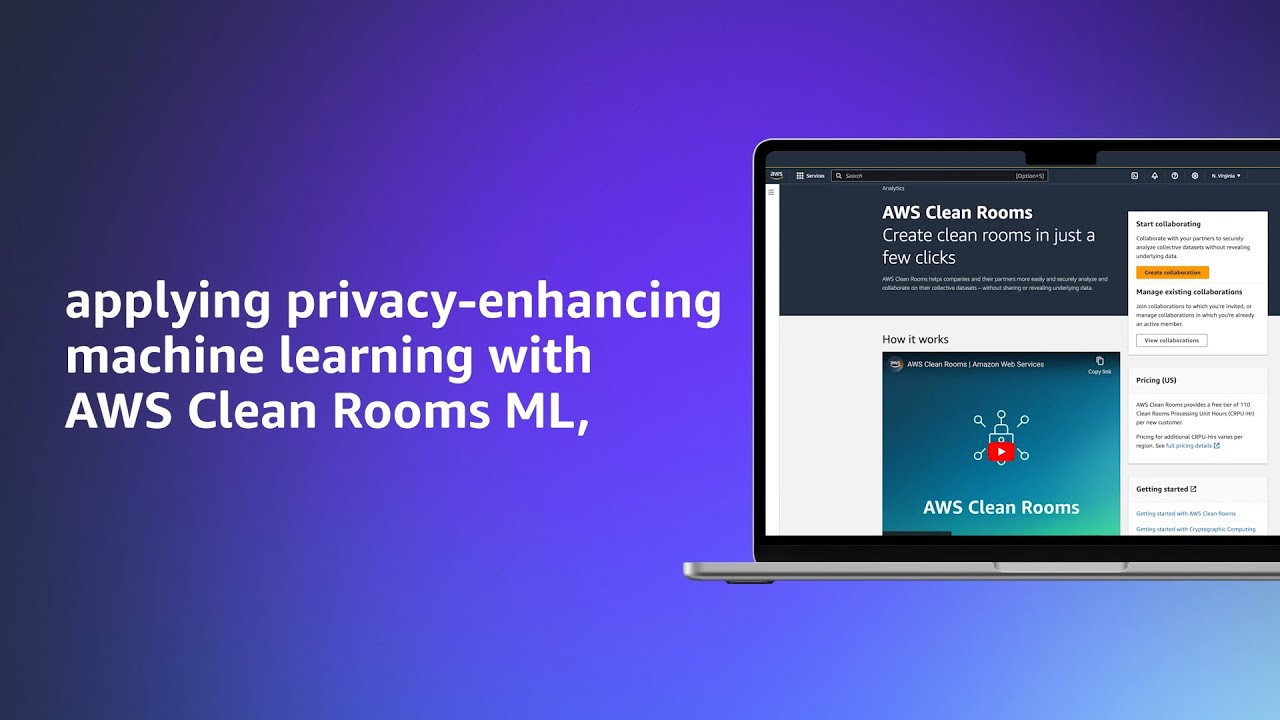

 AWS Summits – Join free online and in-person events that bring the cloud computing community together to connect, collaborate, and learn about AWS. Register in your nearest city:
AWS Summits – Join free online and in-person events that bring the cloud computing community together to connect, collaborate, and learn about AWS. Register in your nearest city: 


 Amir Souchami, Chief Architect of Aura from Unity, focusing on creating resilient and performant cloud systems and mobile apps at major scale.
Amir Souchami, Chief Architect of Aura from Unity, focusing on creating resilient and performant cloud systems and mobile apps at major scale. Fabian Szenkier is the ML and Big Data Architect at Aura by Unity, works on building modern AI/ML solutions and state of the art data engineering pipelines at scale.
Fabian Szenkier is the ML and Big Data Architect at Aura by Unity, works on building modern AI/ML solutions and state of the art data engineering pipelines at scale. Liat Tzur is a Senior Technical Account Manager at Amazon Web Services. She serves as the customer’s advocate and assists her customers in achieving cloud operational excellence in alignment with their business goals.
Liat Tzur is a Senior Technical Account Manager at Amazon Web Services. She serves as the customer’s advocate and assists her customers in achieving cloud operational excellence in alignment with their business goals. Adi Jabkowski is a Sr. Redshift Specialist in EMEA, part of the Worldwide Specialist Organization (WWSO) at AWS.
Adi Jabkowski is a Sr. Redshift Specialist in EMEA, part of the Worldwide Specialist Organization (WWSO) at AWS. Yonatan Dolan is a Principal Analytics Specialist at Amazon Web Services. He is located in Israel and helps customers harness AWS analytical services to leverage data, gain insights, and derive value.
Yonatan Dolan is a Principal Analytics Specialist at Amazon Web Services. He is located in Israel and helps customers harness AWS analytical services to leverage data, gain insights, and derive value.





 Now that you know how to flatten JSON data, you can analyze it further. Use the following query to get the number of minutes a patient has been physically active per day, based on their heart rate (greater than 80):
Now that you know how to flatten JSON data, you can analyze it further. Use the following query to get the number of minutes a patient has been physically active per day, based on their heart rate (greater than 80): Saeed Barghi is a Sr. Analytics Specialist Solutions Architect specializing in architecting enterprise data platforms. He has extensive experience in the fields of data warehousing, data engineering, data lakes, and AI/ML. Based in Melbourne, Australia, Saeed works with public sector customers in Australia and New Zealand.
Saeed Barghi is a Sr. Analytics Specialist Solutions Architect specializing in architecting enterprise data platforms. He has extensive experience in the fields of data warehousing, data engineering, data lakes, and AI/ML. Based in Melbourne, Australia, Saeed works with public sector customers in Australia and New Zealand. Satesh Sonti is a Sr. Analytics Specialist Solutions Architect based out of Atlanta, specialized in building enterprise data platforms, data warehousing, and analytics solutions. He has over 17 years of experience in building data assets and leading complex data platform programs for banking and insurance clients across the globe.
Satesh Sonti is a Sr. Analytics Specialist Solutions Architect based out of Atlanta, specialized in building enterprise data platforms, data warehousing, and analytics solutions. He has over 17 years of experience in building data assets and leading complex data platform programs for banking and insurance clients across the globe.






 Ziad WALI is an Acceleration Lab Solutions Architect at Amazon Web Services. He has over 10 years of experience in databases and data warehousing, where he enjoys building reliable, scalable, and efficient solutions. Outside of work, he enjoys sports and spending time in nature.
Ziad WALI is an Acceleration Lab Solutions Architect at Amazon Web Services. He has over 10 years of experience in databases and data warehousing, where he enjoys building reliable, scalable, and efficient solutions. Outside of work, he enjoys sports and spending time in nature. Omama Khurshid is an Acceleration Lab Solutions Architect at Amazon Web Services. She focuses on helping customers across various industries build reliable, scalable, and efficient solutions. Outside of work, she enjoys spending time with her family, watching movies, listening to music, and learning new technologies.
Omama Khurshid is an Acceleration Lab Solutions Architect at Amazon Web Services. She focuses on helping customers across various industries build reliable, scalable, and efficient solutions. Outside of work, she enjoys spending time with her family, watching movies, listening to music, and learning new technologies. Srikant Das is an Acceleration Lab Solutions Architect at Amazon Web Services. His expertise lies in constructing robust, scalable, and efficient solutions. Beyond the professional sphere, he finds joy in travel and shares his experiences through insightful blogging on social media platforms.
Srikant Das is an Acceleration Lab Solutions Architect at Amazon Web Services. His expertise lies in constructing robust, scalable, and efficient solutions. Beyond the professional sphere, he finds joy in travel and shares his experiences through insightful blogging on social media platforms.

































 Milind Oke is a senior Redshift specialist solutions architect who has worked at Amazon Web Services for three years. He is an AWS-certified SA Associate, Security Specialty and Analytics Specialty certification holder, based out of Queens, New York.
Milind Oke is a senior Redshift specialist solutions architect who has worked at Amazon Web Services for three years. He is an AWS-certified SA Associate, Security Specialty and Analytics Specialty certification holder, based out of Queens, New York. Aditya Samant is a relational database industry veteran with over 2 decades of experience working with commercial and open-source databases. He currently works at Amazon Web Services as a Principal Database Specialist Solutions Architect. In his role, he spends time working with customers designing scalable, secure and robust cloud native architectures. Aditya works closely with the service teams and collaborates on designing and delivery of the new features for Amazon’s managed databases.
Aditya Samant is a relational database industry veteran with over 2 decades of experience working with commercial and open-source databases. He currently works at Amazon Web Services as a Principal Database Specialist Solutions Architect. In his role, he spends time working with customers designing scalable, secure and robust cloud native architectures. Aditya works closely with the service teams and collaborates on designing and delivery of the new features for Amazon’s managed databases.













 Jyoti Aggarwal is a Product Management Lead for AWS zero-ETL. She leads the product and business strategy, including driving initiatives around performance, customer experience, and security. She brings along an expertise in cloud compute, data pipelines, analytics, artificial intelligence (AI), and data services including databases, data warehouses and data lakes.
Jyoti Aggarwal is a Product Management Lead for AWS zero-ETL. She leads the product and business strategy, including driving initiatives around performance, customer experience, and security. She brings along an expertise in cloud compute, data pipelines, analytics, artificial intelligence (AI), and data services including databases, data warehouses and data lakes. Sean Beath is an Analytics Solutions Architect at Amazon Web Services. He has experience in the full delivery lifecycle of data platform modernisation using AWS services, and works with customers to help drive analytics value on AWS.
Sean Beath is an Analytics Solutions Architect at Amazon Web Services. He has experience in the full delivery lifecycle of data platform modernisation using AWS services, and works with customers to help drive analytics value on AWS. Gokul Soundararajan is a principal engineer at AWS and received a PhD from University of Toronto and has been working in the areas of storage, databases, and analytics.
Gokul Soundararajan is a principal engineer at AWS and received a PhD from University of Toronto and has been working in the areas of storage, databases, and analytics.







 Tony Stricker is a Principal Technologist on the Data Strategy team at AWS, where he helps senior executives adopt a data-driven mindset and align their people/process/technology in ways that foster innovation and drive towards specific, tangible business outcomes. He has a background as a data warehouse architect and data scientist and has delivered solutions in to production across multiple industries including oil and gas, financial services, public sector, and manufacturing. In his spare time, Tony likes to hang out with his dog and cat, work on home improvement projects, and restore vintage Airstream campers.
Tony Stricker is a Principal Technologist on the Data Strategy team at AWS, where he helps senior executives adopt a data-driven mindset and align their people/process/technology in ways that foster innovation and drive towards specific, tangible business outcomes. He has a background as a data warehouse architect and data scientist and has delivered solutions in to production across multiple industries including oil and gas, financial services, public sector, and manufacturing. In his spare time, Tony likes to hang out with his dog and cat, work on home improvement projects, and restore vintage Airstream campers.








 Poulomi Dasgupta is a Senior Analytics Solutions Architect with AWS. She is passionate about helping customers build cloud-based analytics solutions to solve their business problems. Outside of work, she likes travelling and spending time with her family.
Poulomi Dasgupta is a Senior Analytics Solutions Architect with AWS. She is passionate about helping customers build cloud-based analytics solutions to solve their business problems. Outside of work, she likes travelling and spending time with her family. Adekunle Adedotun is a Sr. Database Engineer with Amazon Redshift service. He has been working on MPP databases for 6 years with a focus on performance tuning. He also provides guidance to the development team for new and existing service features.
Adekunle Adedotun is a Sr. Database Engineer with Amazon Redshift service. He has been working on MPP databases for 6 years with a focus on performance tuning. He also provides guidance to the development team for new and existing service features.



















 Amy Tseng is a Managing Director of Data and Analytics(DnA) Integration at BMO. She is one of the AWS Data Hero. She has over 7 years of experiences in Data and Analytics Cloud migrations in AWS. Outside of work, Amy loves traveling and hiking.
Amy Tseng is a Managing Director of Data and Analytics(DnA) Integration at BMO. She is one of the AWS Data Hero. She has over 7 years of experiences in Data and Analytics Cloud migrations in AWS. Outside of work, Amy loves traveling and hiking. Jack Lin is a Director of Engineering on the Data Platform at BMO. He has over 20 years of experience working in platform engineering and software engineering. Outside of work, Jack loves playing soccer, watching football games and traveling.
Jack Lin is a Director of Engineering on the Data Platform at BMO. He has over 20 years of experience working in platform engineering and software engineering. Outside of work, Jack loves playing soccer, watching football games and traveling. Regis Chow is a Director of DnA Integration at BMO. He has over 5 years of experience working in the cloud and enjoys solving problems through innovation in AWS. Outside of work, Regis loves all things outdoors, he is especially passionate about golf and lawn care.
Regis Chow is a Director of DnA Integration at BMO. He has over 5 years of experience working in the cloud and enjoys solving problems through innovation in AWS. Outside of work, Regis loves all things outdoors, he is especially passionate about golf and lawn care. Nishchai JM is an Analytics Specialist Solutions Architect at Amazon Web services. He specializes in building Big-data applications and help customer to modernize their applications on Cloud. He thinks Data is new oil and spends most of his time in deriving insights out of the Data.
Nishchai JM is an Analytics Specialist Solutions Architect at Amazon Web services. He specializes in building Big-data applications and help customer to modernize their applications on Cloud. He thinks Data is new oil and spends most of his time in deriving insights out of the Data. Harshida Patel is a Principal Solutions Architect, Analytics with AWS.
Harshida Patel is a Principal Solutions Architect, Analytics with AWS. Raghu Kuppala is an Analytics Specialist Solutions Architect experienced working in the databases, data warehousing, and analytics space. Outside of work, he enjoys trying different cuisines and spending time with his family and friends.
Raghu Kuppala is an Analytics Specialist Solutions Architect experienced working in the databases, data warehousing, and analytics space. Outside of work, he enjoys trying different cuisines and spending time with his family and friends.



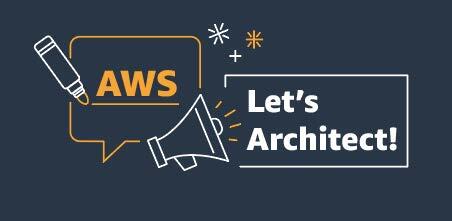







 Toney Thomas is a Data Architect and Data Engineering Lead at Bluestone, renowned for his role in envisioning and coining the company’s pioneering data strategy. With a strategic focus on harnessing the power of advanced technology to tackle intricate business challenges, Toney leads a dynamic team of Data Engineers, Reporting Engineers, Quality Assurance specialists, and Business Analysts at Bluestone. His leadership extends to driving the implementation of robust data governance frameworks across diverse organizational units. Under his guidance, Bluestone has achieved remarkable success, including the deployment of innovative platforms such as a fully governed data mesh business data system with embedded data quality mechanisms, aligning seamlessly with the organization’s commitment to data democratization and excellence.
Toney Thomas is a Data Architect and Data Engineering Lead at Bluestone, renowned for his role in envisioning and coining the company’s pioneering data strategy. With a strategic focus on harnessing the power of advanced technology to tackle intricate business challenges, Toney leads a dynamic team of Data Engineers, Reporting Engineers, Quality Assurance specialists, and Business Analysts at Bluestone. His leadership extends to driving the implementation of robust data governance frameworks across diverse organizational units. Under his guidance, Bluestone has achieved remarkable success, including the deployment of innovative platforms such as a fully governed data mesh business data system with embedded data quality mechanisms, aligning seamlessly with the organization’s commitment to data democratization and excellence. Ben Vengerovsky is a Data Platform Product Manager at Bluestone. He is passionate about using cloud technology to revolutionize the company’s data infrastructure. With a background in mortgage lending and a deep understanding of AWS services, Ben specializes in designing scalable and efficient data solutions that drive business growth and enhance customer experiences. He thrives on collaborating with cross-functional teams to translate business requirements into innovative technical solutions that empower data-driven decision-making.
Ben Vengerovsky is a Data Platform Product Manager at Bluestone. He is passionate about using cloud technology to revolutionize the company’s data infrastructure. With a background in mortgage lending and a deep understanding of AWS services, Ben specializes in designing scalable and efficient data solutions that drive business growth and enhance customer experiences. He thrives on collaborating with cross-functional teams to translate business requirements into innovative technical solutions that empower data-driven decision-making. Rada Stanic is a Chief Technologist at Amazon Web Services, where she helps ANZ customers across different segments solve their business problems using AWS Cloud technologies. Her special areas of interest are data analytics, machine learning/AI, and application modernization.
Rada Stanic is a Chief Technologist at Amazon Web Services, where she helps ANZ customers across different segments solve their business problems using AWS Cloud technologies. Her special areas of interest are data analytics, machine learning/AI, and application modernization.










 Sebastian Vlad is a Senior Partner Solutions Architect with Amazon Web Services, with a passion for data and analytics solutions and customer success. Sebastian works with enterprise customers to help them design and build modern, secure, and scalable solutions to achieve their business outcomes.
Sebastian Vlad is a Senior Partner Solutions Architect with Amazon Web Services, with a passion for data and analytics solutions and customer success. Sebastian works with enterprise customers to help them design and build modern, secure, and scalable solutions to achieve their business outcomes. Sharad Pai is a Lead Technical Consultant at AWS. He specializes in streaming analytics and helps customers build scalable solutions using Amazon MSK and Amazon Kinesis. He has over 16 years of industry experience and is currently working with media customers who are hosting live streaming platforms on AWS, managing peak concurrency of over 50 million. Prior to joining AWS, Sharad’s career as a lead software developer included 9 years of coding, working with open source technologies like JavaScript, Python, and PHP.
Sharad Pai is a Lead Technical Consultant at AWS. He specializes in streaming analytics and helps customers build scalable solutions using Amazon MSK and Amazon Kinesis. He has over 16 years of industry experience and is currently working with media customers who are hosting live streaming platforms on AWS, managing peak concurrency of over 50 million. Prior to joining AWS, Sharad’s career as a lead software developer included 9 years of coding, working with open source technologies like JavaScript, Python, and PHP.



















 Swapna Bandla is a Senior Solutions Architect in the AWS Analytics Specialist SA Team. Swapna has a passion towards understanding customers data and analytics needs and empowering them to develop cloud-based well-architected solutions. Outside of work, she enjoys spending time with her family.
Swapna Bandla is a Senior Solutions Architect in the AWS Analytics Specialist SA Team. Swapna has a passion towards understanding customers data and analytics needs and empowering them to develop cloud-based well-architected solutions. Outside of work, she enjoys spending time with her family. Indira Balakrishnan is a Principal Solutions Architect in the AWS Analytics Specialist SA Team. She is passionate about helping customers build cloud-based analytics solutions to solve their business problems using data-driven decisions. Outside of work, she volunteers at her kids’ activities and spends time with her family.
Indira Balakrishnan is a Principal Solutions Architect in the AWS Analytics Specialist SA Team. She is passionate about helping customers build cloud-based analytics solutions to solve their business problems using data-driven decisions. Outside of work, she volunteers at her kids’ activities and spends time with her family.



 Ryan Waldorf is a Senior Product Manager at Amazon Redshift. Ryan focuses on features that enable customers to define and scale compute including data sharing and concurrency scaling.
Ryan Waldorf is a Senior Product Manager at Amazon Redshift. Ryan focuses on features that enable customers to define and scale compute including data sharing and concurrency scaling. Harshida Patel is a Analytics Specialist Principal Solutions Architect, with Amazon Web Services (AWS).
Harshida Patel is a Analytics Specialist Principal Solutions Architect, with Amazon Web Services (AWS).















 Kanwar Bajwa is an Enterprise Support Lead at AWS who works with customers to optimize their use of AWS services and achieve their business objectives.
Kanwar Bajwa is an Enterprise Support Lead at AWS who works with customers to optimize their use of AWS services and achieve their business objectives.









 Alternatively, you can run the following command:
Alternatively, you can run the following command:









 Srividya Parthasarathy is a Senior Big Data Architect on the AWS Lake Formation team. She enjoys building data mesh solutions and sharing them with the community.
Srividya Parthasarathy is a Senior Big Data Architect on the AWS Lake Formation team. She enjoys building data mesh solutions and sharing them with the community. Maneesh Sharma is a Senior Database Engineer at AWS with more than a decade of experience designing and implementing large-scale data warehouse and analytics solutions. He collaborates with various Amazon Redshift Partners and customers to drive better integration.
Maneesh Sharma is a Senior Database Engineer at AWS with more than a decade of experience designing and implementing large-scale data warehouse and analytics solutions. He collaborates with various Amazon Redshift Partners and customers to drive better integration. Poulomi Dasgupta is a Senior Analytics Solutions Architect with AWS. She is passionate about helping customers build cloud-based analytics solutions to solve their business problems. Outside of work, she likes travelling and spending time with her family.
Poulomi Dasgupta is a Senior Analytics Solutions Architect with AWS. She is passionate about helping customers build cloud-based analytics solutions to solve their business problems. Outside of work, she likes travelling and spending time with her family.


 Shabi Abbas Sayed is a Senior Technical Account Manager at AWS. He is passionate about building scalable data warehouses and big data solutions working closely with the customers. He works with large ISVs customers, in helping them build and operate secure, resilient, scalable, and high-performance SaaS applications in the cloud.
Shabi Abbas Sayed is a Senior Technical Account Manager at AWS. He is passionate about building scalable data warehouses and big data solutions working closely with the customers. He works with large ISVs customers, in helping them build and operate secure, resilient, scalable, and high-performance SaaS applications in the cloud. Gaurav Singh is a Senior Solutions Architect at AWS, specializing in AI/ML and Generative AI. Based in Pune, India, he focuses on helping customers build, deploy, and migrate ML production workloads to SageMaker at scale. In his spare time, Gaurav loves to explore nature, read, and run.
Gaurav Singh is a Senior Solutions Architect at AWS, specializing in AI/ML and Generative AI. Based in Pune, India, he focuses on helping customers build, deploy, and migrate ML production workloads to SageMaker at scale. In his spare time, Gaurav loves to explore nature, read, and run.






 Alket Memushaj works as a Principal Architect in the Financial Services Market Development team at AWS. Alket is responsible for technical strategy for capital markets, working with partners and customers to deploy applications across the trade lifecycle to the AWS Cloud, including market connectivity, trading systems, and pre- and post-trade analytics and research platforms.
Alket Memushaj works as a Principal Architect in the Financial Services Market Development team at AWS. Alket is responsible for technical strategy for capital markets, working with partners and customers to deploy applications across the trade lifecycle to the AWS Cloud, including market connectivity, trading systems, and pre- and post-trade analytics and research platforms. Ruben Falk is a Capital Markets Specialist focused on AI and data & analytics. Ruben consults with capital markets participants on modern data architecture and systematic investment processes. He joined AWS from S&P Global Market Intelligence where he was Global Head of Investment Management Solutions.
Ruben Falk is a Capital Markets Specialist focused on AI and data & analytics. Ruben consults with capital markets participants on modern data architecture and systematic investment processes. He joined AWS from S&P Global Market Intelligence where he was Global Head of Investment Management Solutions. Jeff Wilson is a World-wide Go-to-market Specialist with 15 years of experience working with analytic platforms. His current focus is sharing the benefits of using Amazon Redshift, Amazon’s native cloud data warehouse. Jeff is based in Florida and has been with AWS since 2019.
Jeff Wilson is a World-wide Go-to-market Specialist with 15 years of experience working with analytic platforms. His current focus is sharing the benefits of using Amazon Redshift, Amazon’s native cloud data warehouse. Jeff is based in Florida and has been with AWS since 2019.